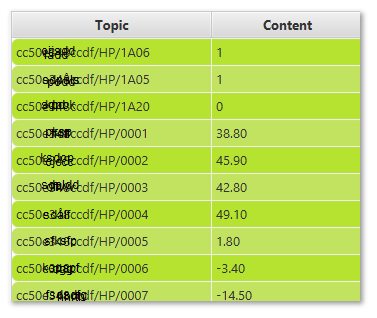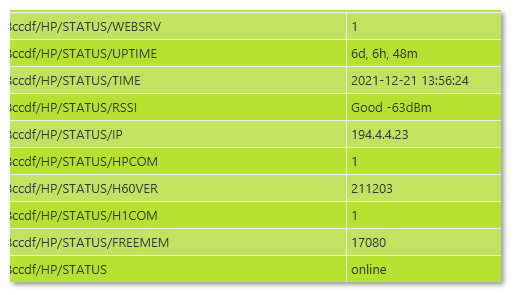Server Connection
At H60 startup, it will try to connect to the MQTT Broker (server).
If connection failed, it will retry to connect every minute for ten minutes.
After ten minutes, it will retry once per hour instead. This is to avoid repeated lockup of other communication during failed connection tries.
H60 Publising topic structure
The data sent out from H60 is of format: <macaddress_of_h60>/HP/<index of sensor>
If only one H60 is connected to the MQTT server the wildcard + could be used instead of the mac address: +/HP/0001
Example format of topics published:
H60 Subsribing to topic
For H66 to receive data making changes in heat pump, it is listening to topics in the following format:
<mac address of H66>/HP/SET/<index>
So to set a value to 2204(example) use follwing topic:
cc50e12344ccdf/HP/SET/2204 with value of the setting
The CMD Topic
Additionally H66 is subscribing on the CMD topic enabling to perform various actions.
CMD Topic example: <macadress>/HP/CMD
Send data “STATUS” on the CMD topic to have H66 to publish current status. For example: Uptime, Wifi signal strength, etc.
Example to request status, Send: “841d1t82daf0/HP/CMD” with data: “STATUS”
Response example:
Send data “GETALL” to the CMD topic to request H66 to publish an MQTT update on all heat pump data.
Example: “841d1t82daf0/HP/CMD” with data: “GETALL”
Send data “CFG” followed by config parameter to set configuration.
Example: “841d1t82daf0/HP/CMD” with data: “CFG SCHEDULER=1”
To read a confiration “CFG” followed by config parameter and ?
Example: “841d1t82daf0/HP/CMD” with data: “CFG SCHEDULER=?”
Valuer is returned in the /CMD/CFG/<cfg parameter> topic
Send data “RESET” to the CMD topic to Restart H66.
Example: “841d1t82daf0/HP/CMD” with data: “RESET”
You can also set and check the Scheduler settings in H66 using the CMD topic.
To set a new Schema, send SCH,No,Day,Time,IDX,Value .
Example: “841d1t82daf0/HP/CMD” with data: “SCH,0,Always,13:30,0203,23”
To read, send SCH to get a | separated response contaning all active schedules.
Example: “841d1t82daf0/HP/CMD” with data: “0,Always,13:30,0203,23.00|1,Tuesday,09:30,0205,22.00|”
To disable a schedule, send SCH,No,Disable.
Example: “841d1t82daf0/HP/CMD” with data: “SCH,0,Disable”