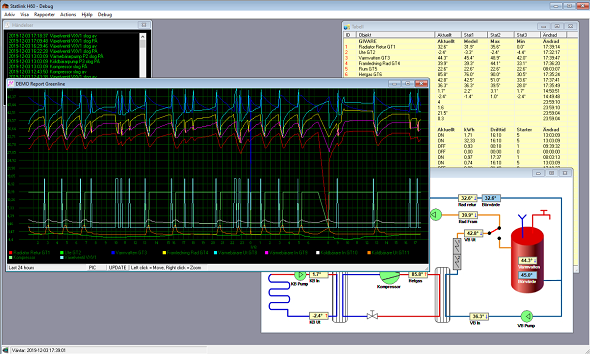
For H60, the Windows software StatLink is included.
Read about StatLink features here
Summary of StatLink
- Two fully customizable real-time view
- Use own background picture and place objects freely
- Summarizes power consumption of compressors, Additional heater, pumps etc (if not variable)
- Historical / graphical reporting
- Built in text base database
- Storing data every minute
- View in line graphs, scalable and customizable.
- Scheduler
- Configure auto generation of data files or html files
- Auto schedule to run reports, Send email report, Take snapshot pictures of Real-time or Line diagram views, etc.
- Write data to ODBC databases
- Remotely change heat pump settings such as heat curve from StatLink.
Setting up StatLink towards H60
- Access your H60 web interface by using the link in the mail from H60 and set API_ENABLED to 1.
- Reset / Restart H60 after change
- Take a note on which IP Address H60 has
- Download StatLink from the Husdata portal. Some Anti-virus software may complain. Just ignore, Statlink has no viruses.
- Install StatLink
- Start StatLink, go to settings and select the tab “Interfaces”.
- Select your heat pump model (doesn’t have to be exact) and enter the H60 IP address.
- Save and restart StatLink
Now all should work.
Please note that for historical data, StatLink / PC has to be running continuously. The H60 is not storing any historical data. If so, pleas disable sleep modes from the PC.
Advanced settings, mapping variables to H60
As H60/H66 is often having updates, StatLink heat pump profiles is not following the updated and having all variables mirrored. This you can configure yourself, adding or modifying mapping to H6x.
Before modifying files, take a backup copy first.
Open the file /Statlink/Profiles/<your selected profile>/objects.txt in a text editor.
Here you can add or modify variables to match H60 / H66 (format as below)
// IVT Rego1000 LW// SysID, SID, H1-IDX, Typ, Enhet, ReadFactor, Name,Ena, Log, Power, Pulse, Simu_val, MinSet, MaxSet1001,0,0002,1,1,0,Rad Fram,1,1,0,0,01003,0,0004,1,1,0,VB Fram,1,1,0,0,01004,0,0003,1,1,0,VB Retur,1,1,0,0,01005,0,0005,1,1,0,KB In,1,1,0,0,0
Check the web interface of H6x and add variables you miss to the corresponding section.
If assigning NEW variable, it may not show correct naming in StatLink.
To add/change a name for a variable, open /Statlink/Languages/<your language> file in a text editor.
Scroll down to section [Monitored objects}] and modify / add a new line for the variable and give it a name. Save and restart StatLink
| Parameter | Description |
| SysID | Tha ID in Statlink (1000-1999), must match ID in Language file |
| SID | Not used set 0 |
| H1-IDX | The matching IDX in H60/H66 |
| Typ | Type of variable. 1=Temp, 2=Status, 3=System, 10=Setting |
| Enhet | Unit: 1=Temp, 2=on/off, 3=Percent, 6=Percent, 0=blank, 10=Plain |
| ReadFactor | Division factor 0=As is, 10=Devide read value by 10 |
| Name | Not used in StatLink, Name is coming from language file |
| Ena | Enabled 0/1. |
| Log | Log to StatLink DB 0/1 |
| Power | Watt of unit |
| Pulse | Not used |
| Simu val | Not used |
| MinSet | Lowest value to be set |
| MaxSet | Highest value to be set |
