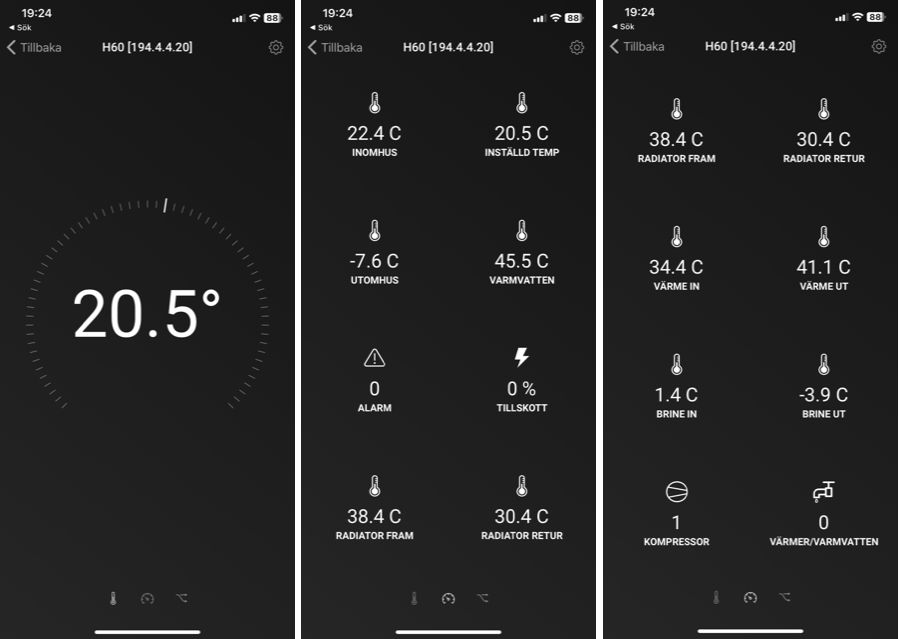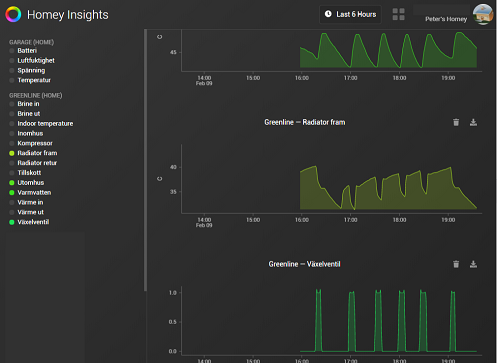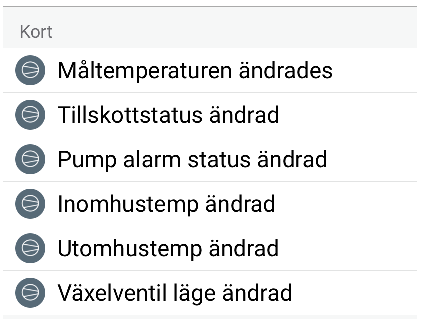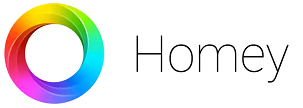
Husdata has an app for Homey named Husdata
From the app you can set indoor temp and monitor heat pump sensors and status.
Not all settings and data are accessible from the app, see last part of this document on how to access all from Homey.
The sensors and statuses will log to Homey Insights for historical analysis and followup.
You can build Flows based on events from the App, the language supported are Swedish, Dutch and English.
Installation
The setup is very simple.
First make sure your H66 has the latest firmware. Login to the web portal and check/update via the Support menu.
Next, enable the RestAPI on your H66. Access it’s web portal and set API_ENABLED to 1 to allow the Homey app to read data, or set it to 2 to allow Homey app to change heat pump settings.
RESTART H66 AFTER THE CHANGE (reset button)
Start the Homey app, go to Devices and search for the Husdata App.
Select the device H66 and Install the app. At installation your H66 should be discovered and it’s IP shown. Select the discovered unit and select “next>”
If it doesn’t work, restart Homey.
Now installation is done. Select the App by holding you finger in it for one second. The first screen is the setting for indoor temperature. Slide Left to view all other parameters.
We recommend you to access the App setting and give it a friendly name such as My IVT, Bosch, Thermia, NIBE or what ever pump brand/model you have.
Now you can use the heat pump data to build smart flows or us Insights for operations analyses-
For example: When: Additional heater changes, And: Logic, additional heater greater than 0: Then create notification or speak out the Additional heating lever in percent.
Other example is of course to add a flow to be notified on pump alarms or when it is too large delta on brine or heat carriers.
Setting and reading all HP parameters from flows
From the App you can only set Indoor temperature, if you like to control and read other heat pump parameters such as operations mode or warm water it has to be done using H60 API or MQTT interfaces. Here we explain one way of doing this by using the API.
Using Http API (Not working on 2023 Homey pro)
Install the app “HTTP request flow cards” on your Homey (or app with similar functionality)
Go to Flow and create a new flow, got to “then…” and add card “Http request…”
Select “POST form” from the dialog
Enter url: “http://<your h60 ip>/api/set?idx=2205&val=40” to set heat curve to level 4
Now when this flow executes, heat curve is set to 4
This way you can build different flows to set parameters in the heat pump
Using MQTT to Set and Read all HP parameters from flows
Using MQTT you can Set and Read all parameter of H60/H66 for your heat pump.
Setup MQTT in H60/H66
MQTT_SRVR = <the ip address of your Homey Pro device>
MQTT_PORT = 1883
MQTT_USER = <Username of your choice>
MQTT_PASS = <Paswword of your choice>
MQTT_SUBS = 1
Install apps in Homey
Install the apps “MQTT Broker” and “MQTT Client” made by, Menno van Grinsven
Setup MQTT Broker.
Go to app settings.
Enter Port number 1883
Ender a User name and Password (same as entered in H66)
Save and click “Start Broker”
View “Get Logs” , Reset H66. After a minute you should se alot of rows and data from H66 in the log.
Then you know connection is OK.
Example: Set a Heat pump parameter from Flows
Go to Flow and create a new flow, on”When…” just set a time as test
On “then…”, add card “MQTT Client”.
Enter “MqttMessage” as the parameter to be set. for example 22 for 22 degrees. or 5 for heat curve 5
Enter “MqttTopic” in format <H66 macadress>/HP/SET/<idx>”
For example cd4dee258efa0/HP/SET/2205 to set “Heat curve 2205”
Test run the flow and verify setting in H66 logs. Troubleshoot using MQTT Broker and Client logs function.
Example: Trig Flow actions on Heat Pump data/variables
Example flow to build actions on data from heat pump like a temp or status change.
Go to Flow and create a new flow, go to “When…” and add card “MQTT Client”
Enter “MqttTopic” as the change to listen to in format <H66 macadress>/HP/<idx>”
For example cd4dee258efa0/HP/0007 to fetch Outdoor temp.
For test make a “Then..” action Send Push message to you. Enter text “Outdoor temp is “#Message received from topic” degrees”. (# = tag)
Of cource you can also set an “And..” condition to trigger the flow on a “Logic” operation. For example value Higher than, etc…